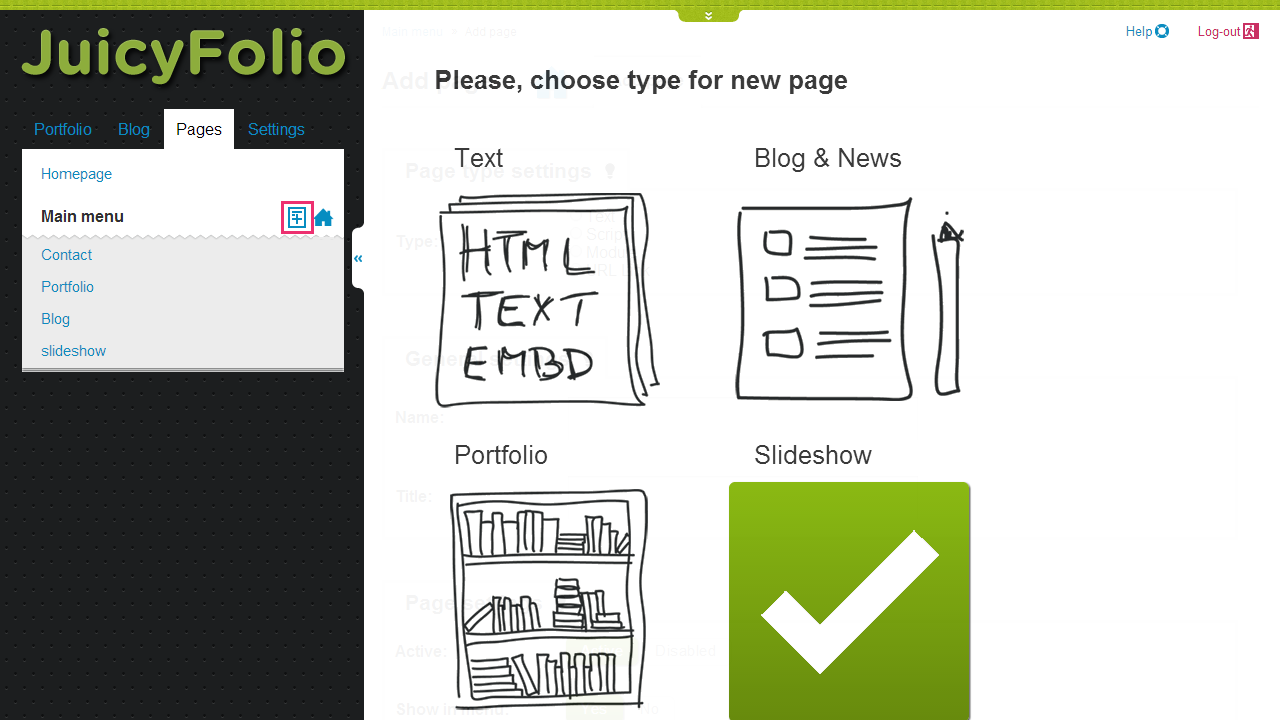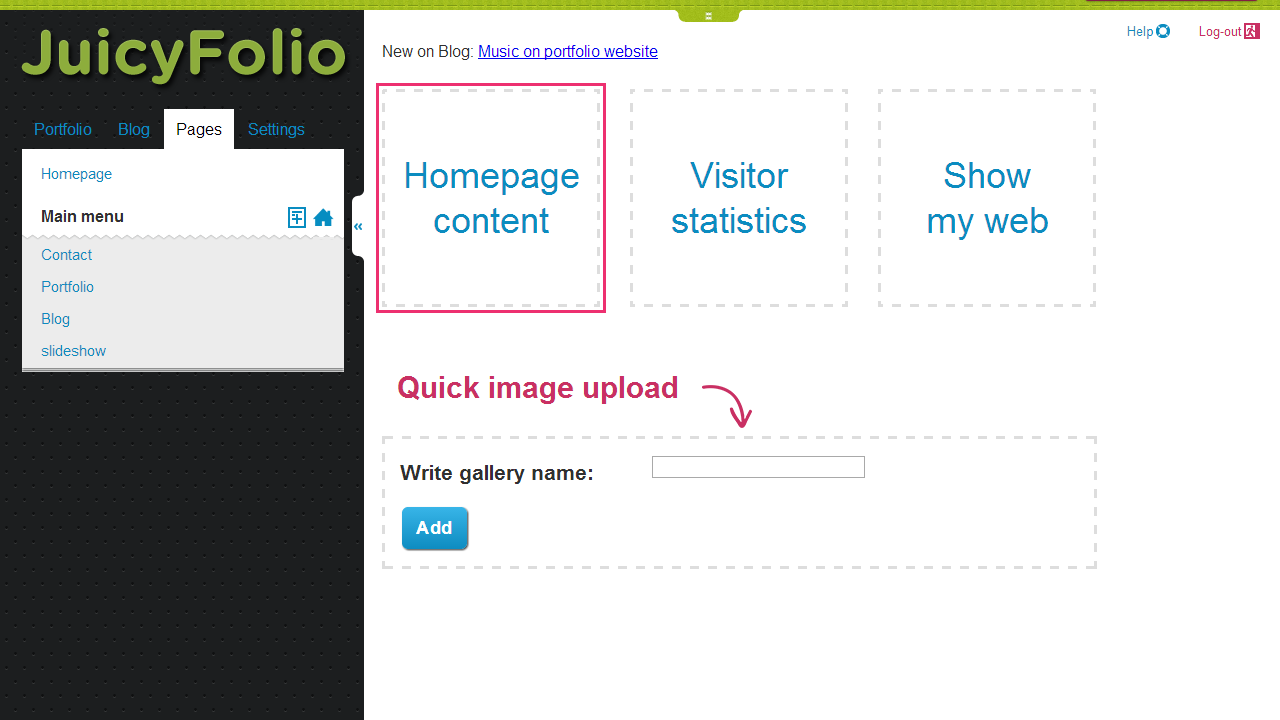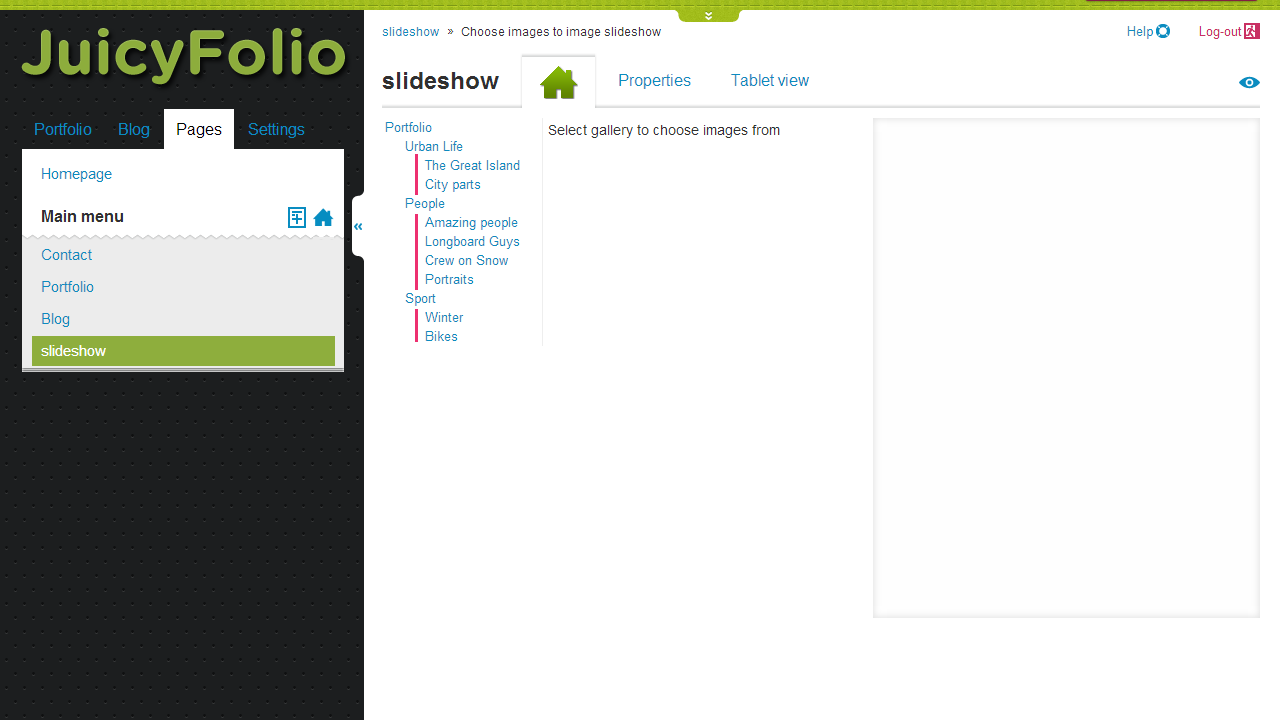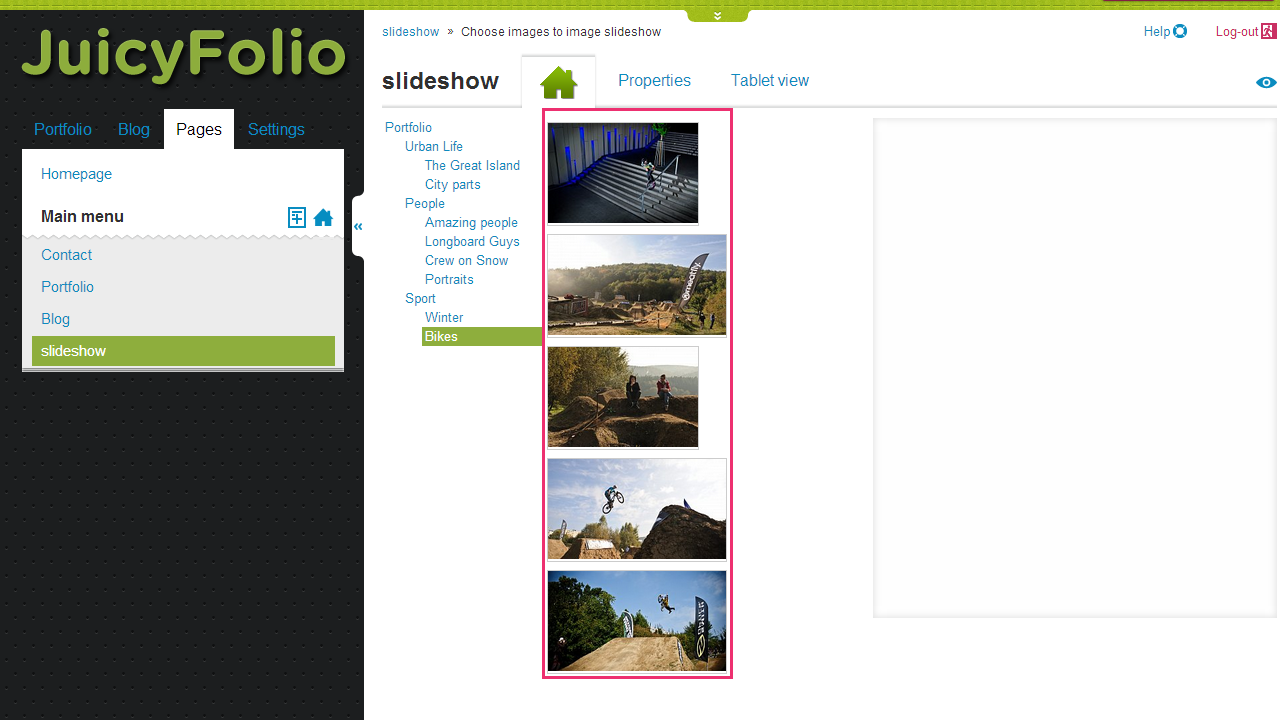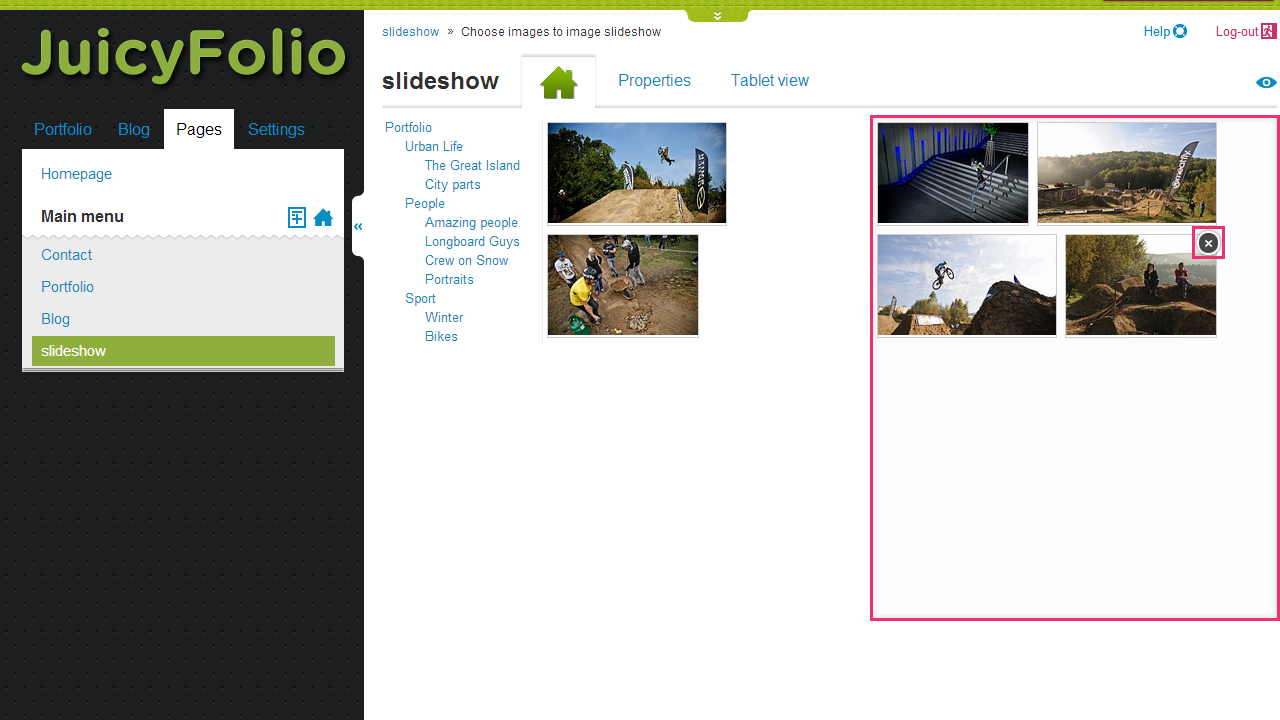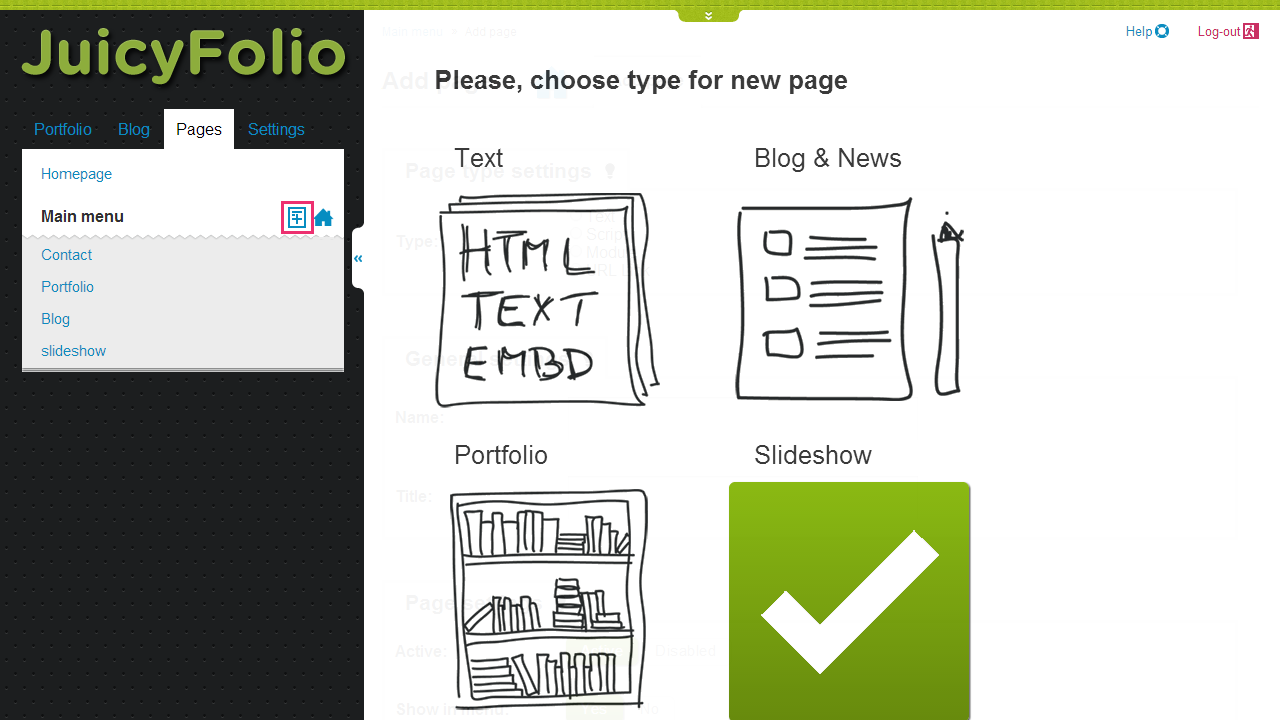
Create a Slideshow Page
Click on the Pages bookmark in your administration and then on the sheet icon that indicates creating of a new page. Then select a slideshow page type.
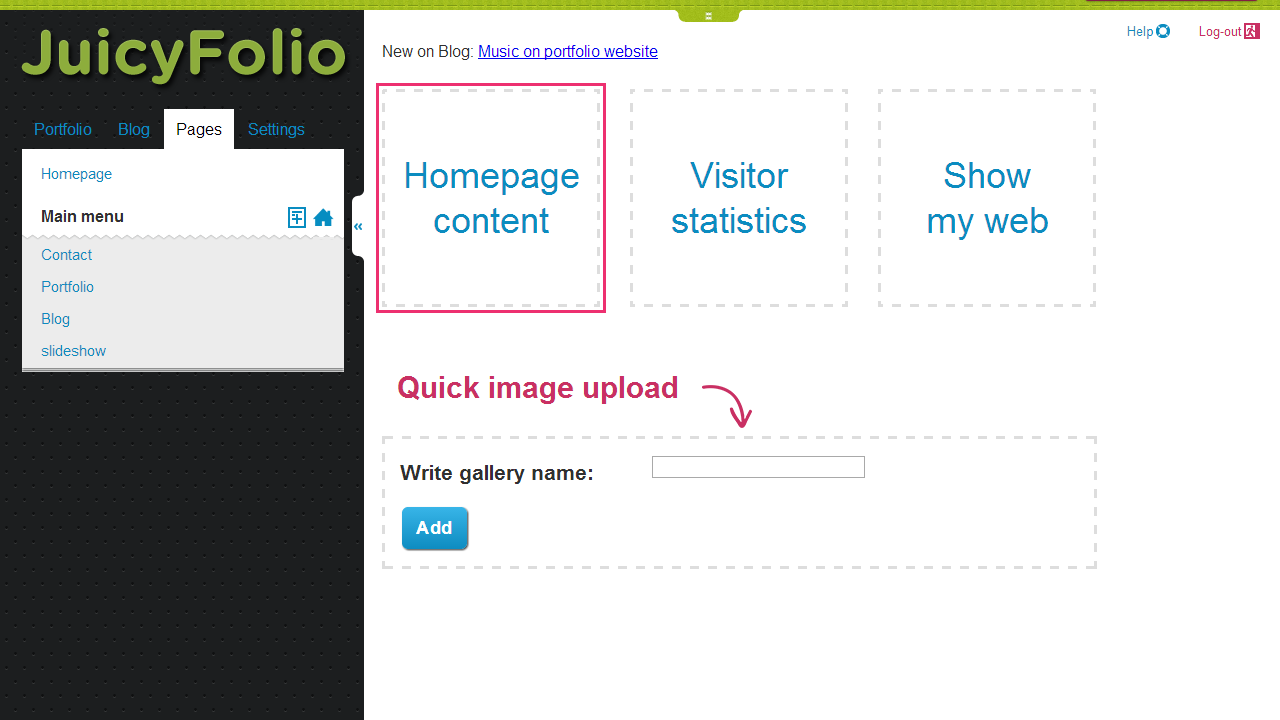
Creating a Slideshow on Homepage
If you want to have your slideshow on the homepage of your website, click on the Homepage content square in your administration. If your homepage already supports slideshow, proceed to the next step. If your homepage is set to other page type, click on Properties in the administration of your homepage and select the slideshow page type, how it is specified in the previous step.
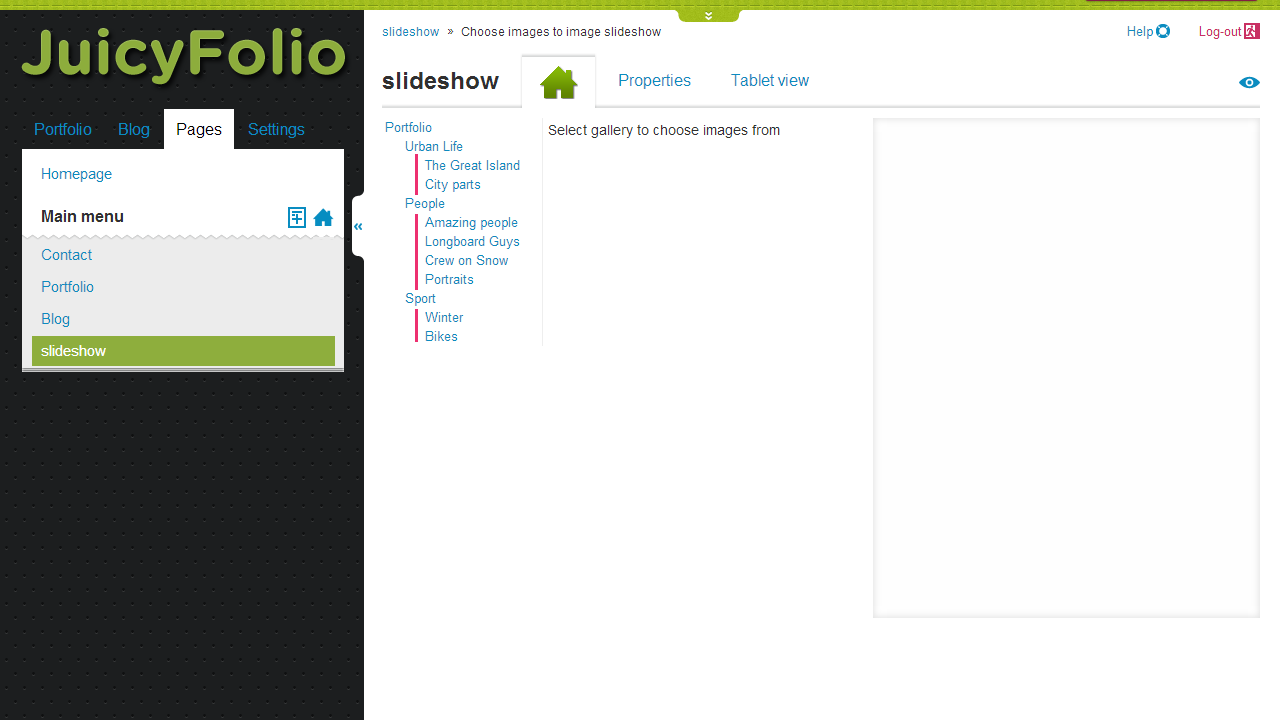
Choose Galleries You Want to Take Your Images From
On the new page, you need to select the galleries (not folders) you want to take images from and put it to your slideshow.
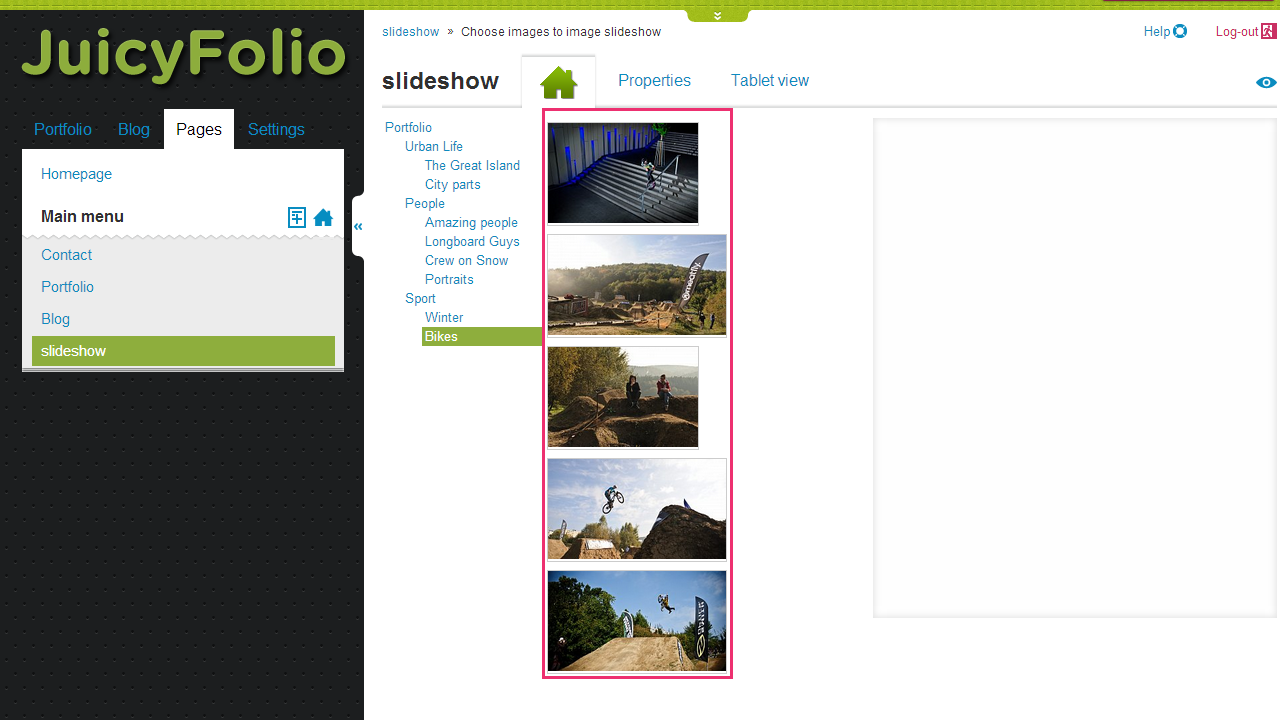
Select the Images You Want
After clicking on the appropriate gallery, images from that gallery will appear. Then you just need to drag and drop the images you want to use to the empty right column.
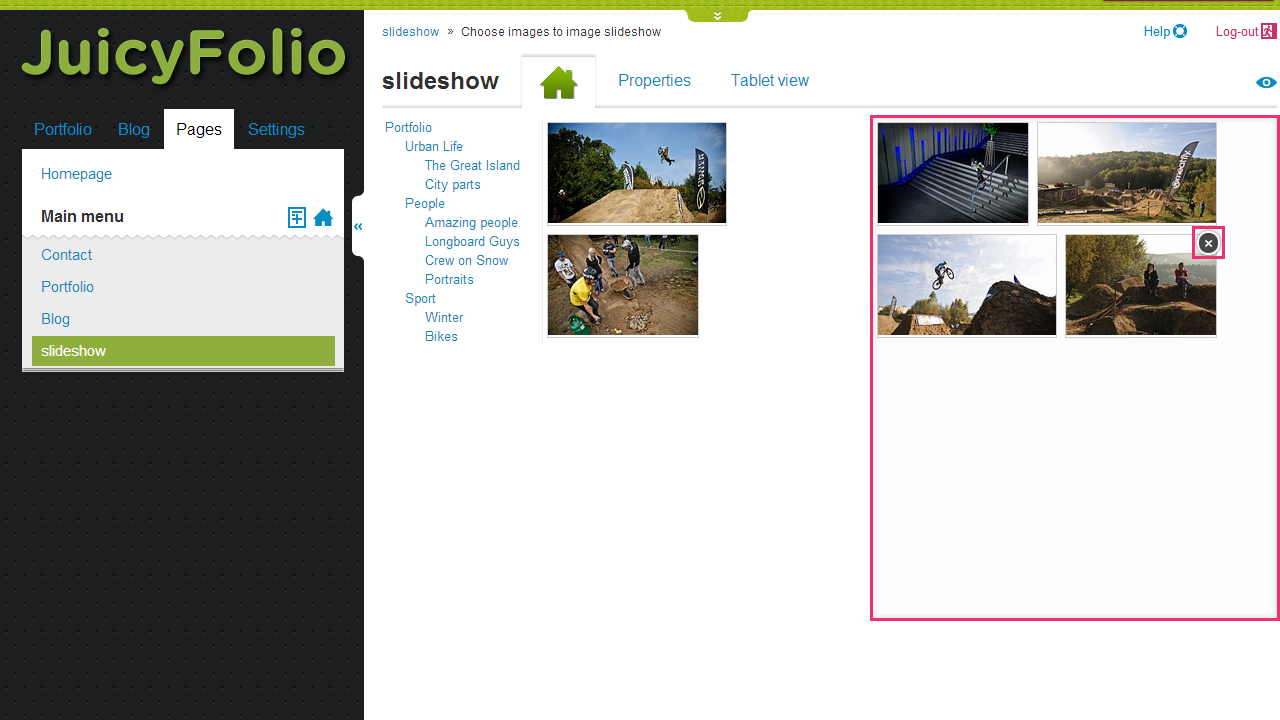
Changing Image Order and Removing Images
If you selected some images you don't really want in your slideshow, you can remove them by hovering over the image with your cursor and then clicking on the X icon. You can at the same time change the order of your images using the drag and drop method. While selecting your images (you can use images from multiple galleries), each change you make is saved automatically.